时间:2018-04-27 09:38:53 作者:xiaoz 来源:系统之家 1. 扫描二维码随时看资讯 2. 请使用手机浏览器访问: https://m.xitongzhijia.net/xtjc/20180427/125282.html 手机查看 评论 反馈
Win7系统提示steam client not found怎么解决?当我们在使用Win7系统玩dota2时,有时候会出现系统弹出提示框提示steam client not found,这该如何解决呢?下面小编就来和大家分享下Win7系统提示steam client not found解决方法。
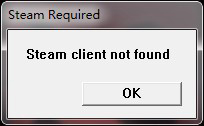
1、遇到这种问题,首先不要着急,如果电脑上有安全卫士的话,最好先用它修复一下,如果修复不了再找其他办法。
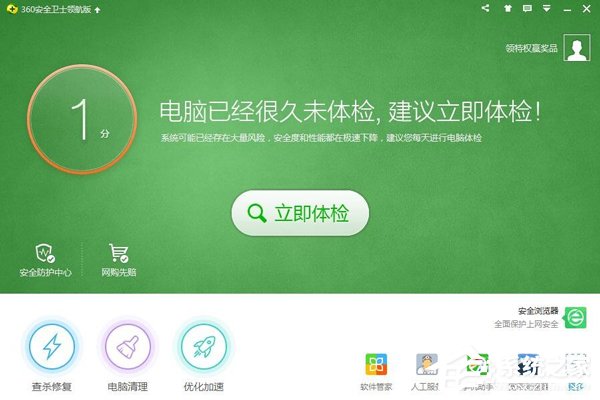
2、打开安全卫士单击“人工服务”。
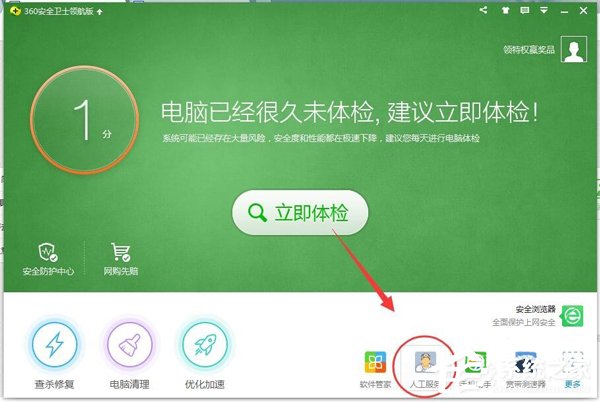
3、现在来到人工服务对话框,这里面有很多的问题,还是很强大的。
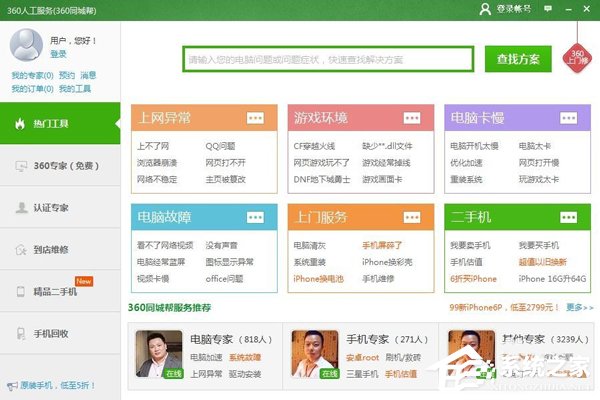
4、在搜索栏输入“steam client not found”进行问题搜索。
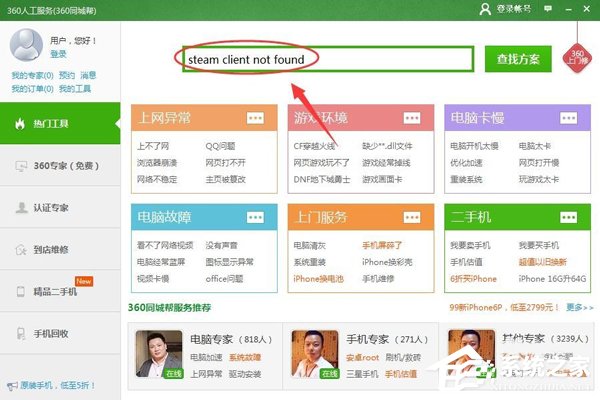
5、单击鼠标左键进行“搜索”。
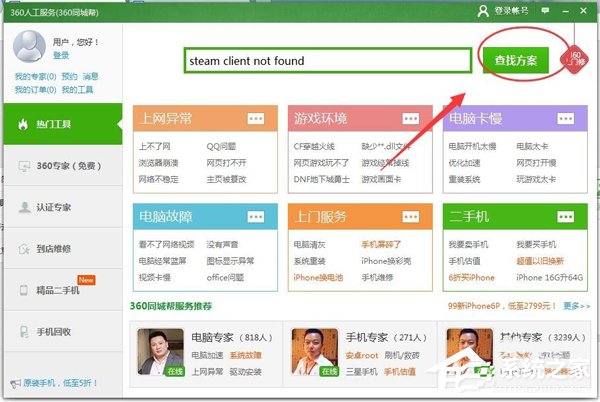
6、现在很多类似的问题或者与之相关的问题都被搜索出来了,往下滑动滚动条寻找最接近的问题。
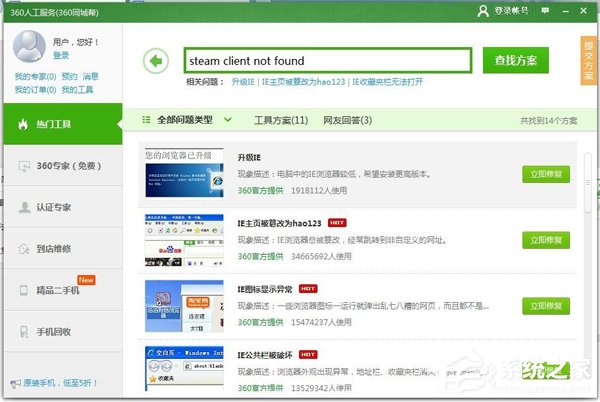
7、现在可以看到一个问题描述几乎和我们的问题一样,然后单击“查看方案”查看问题详情。
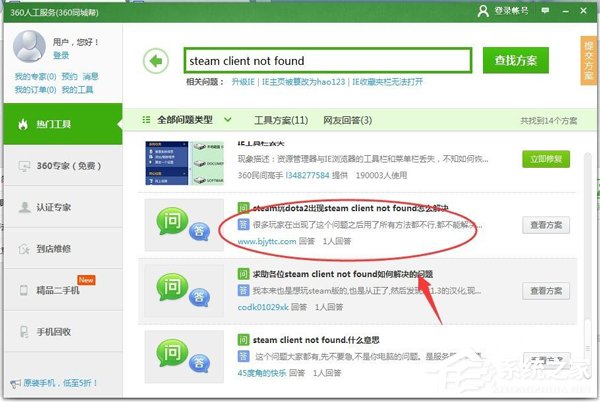
8、在弹出的对话框,就是问题解决的方法,还有详细的步骤,小编也试了一下确实好用。
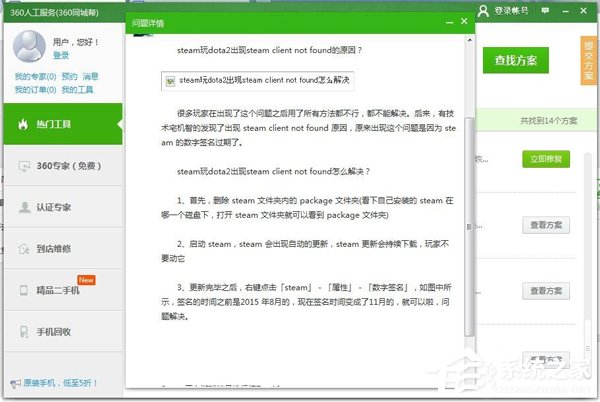
以上就是Win7系统提示steam client not found解决方法,按上述步骤操作即可解决问题。
发表评论
共0条
评论就这些咯,让大家也知道你的独特见解
立即评论以上留言仅代表用户个人观点,不代表系统之家立场