时间:2016-08-27 10:54:41 作者:yunchun 来源:系统之家 1. 扫描二维码随时看资讯 2. 请使用手机浏览器访问: https://m.xitongzhijia.net/xtjc/20160827/81633.html 手机查看 评论 反馈
Windows media center是一款非常绚丽的软件,界面非常的漂亮。Windows Media Center,中文可以称之为视窗多媒体娱乐中心,它是一种运行于Windows Vista、Windows7、Windows8和Windows8.1操作系统上的多媒体应用程序。但很少人有去使用它,因为对它不是很了解。那Windows media center怎么用呢?现在小编就和大家说一下使用Windows media center的方法。
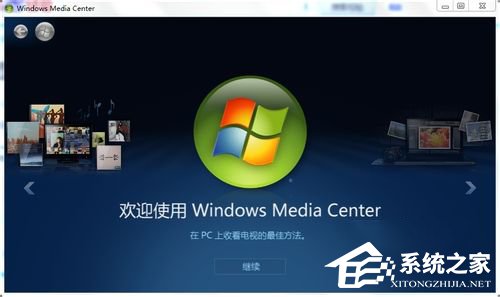
方法如下:
1、附加功能。windows media center的附加功能中我们可以进行一些娱乐性的操作,进入后就会出现几款已经安装的游戏点击即可开始。右击游戏会出现设置界面。
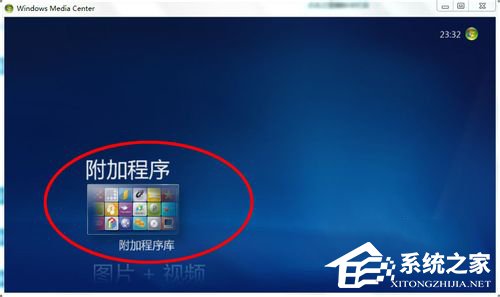
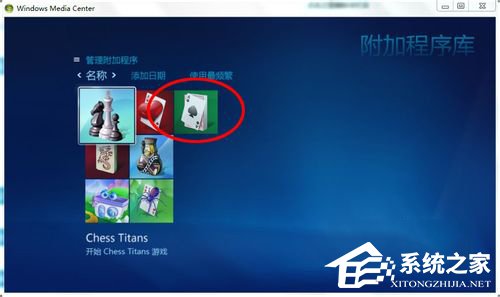

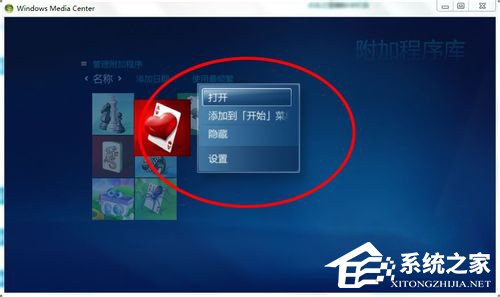
2、图片和视频。进入图片的界面后,选择一个你要浏览的文件夹,右击同样会出现有关该文件的属性设置以及可以对这个文件的喜欢程度评一个分。点击上面的幻灯片播放,图片就会以幻灯片的形式进行播放。
选择视屏的操作很简单,点击播放即可,再返回后,我们仍然可以看见以视频为背景的界面。
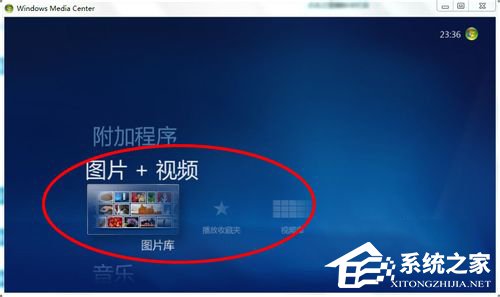
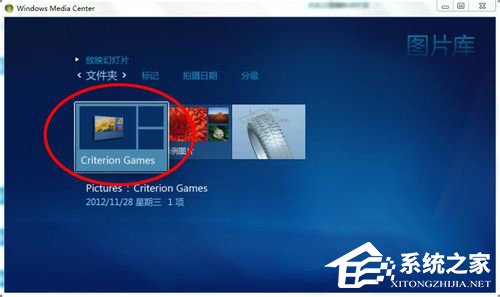
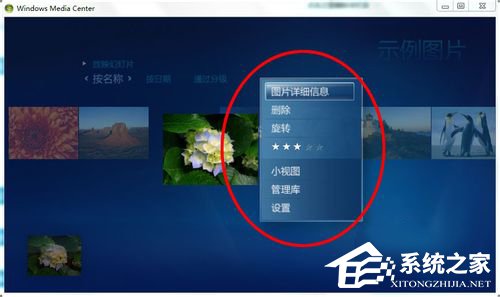
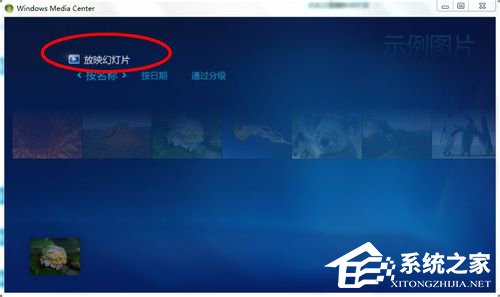
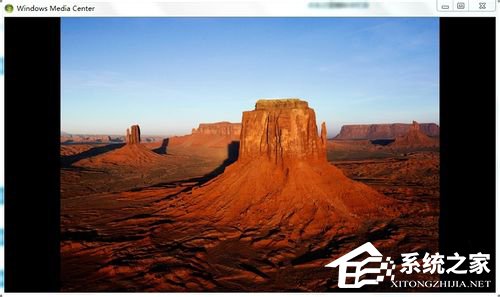
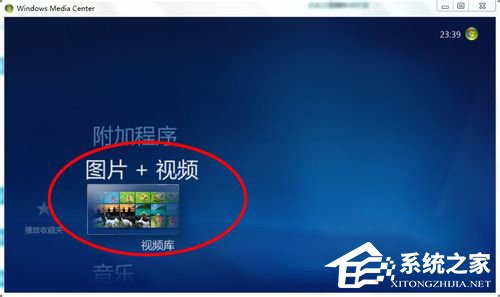
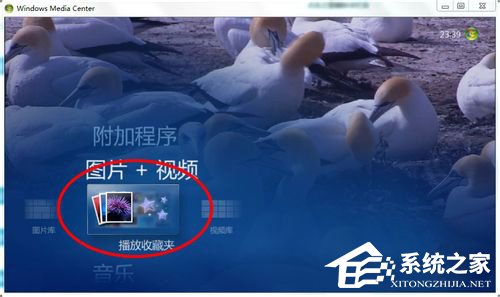
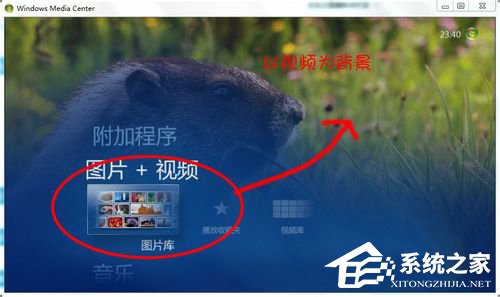
3、音乐。进入音乐播放界面后,我们可以根据音乐的专辑进行选择播放,并且可以佩带视频播放,这个功能界面非常的漂亮,跟我们一种很浪漫的感觉。播放电影很简单,只要将电影添加到软件当中即可。

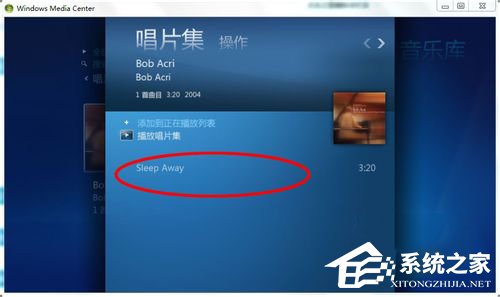
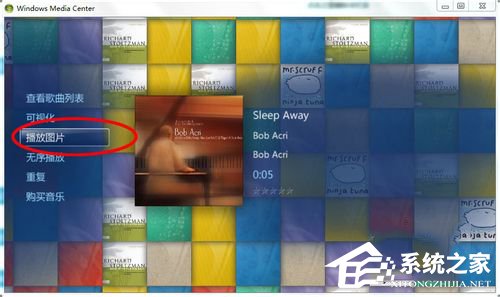
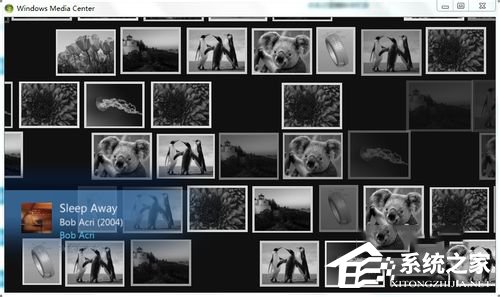
4、任务。在任务当中有着windows media center的所有设置,我们可以在任务里面进行我们需要的设置,按键盘的左右键选择。同时任务中还为我们提供了一种光盘刻录的功能,我们只要把光盘放入光驱中,然后点击刻录就可以录制一张属于自己的光盘了。
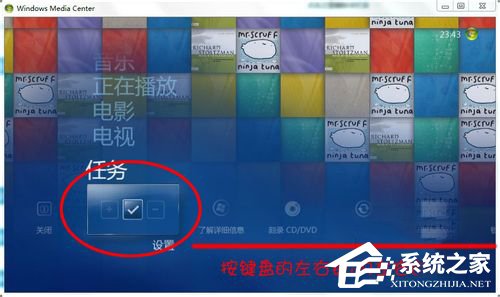


关于使用Windows media center的方法就给大家详细介绍到这里了。虽然步骤有一点长,如你有兴趣可以去学习一下啊!希望在这里能够帮助到更多有需要的人。
发表评论
共0条
评论就这些咯,让大家也知道你的独特见解
立即评论以上留言仅代表用户个人观点,不代表系统之家立场