时间:2015-06-02 11:54:34 作者:xiaowu 来源:系统之家 1. 扫描二维码随时看资讯 2. 请使用手机浏览器访问: https://m.xitongzhijia.net/xtjc/20150602/49853.html 手机查看 评论 反馈
很多Win10用户发现找不到控制面板了,这是因为Win10的控制面板被虚拟化了。Win10已经没有像Win7、Win8那样的控制面板了。没有控制面板让不少人感到不习惯,那么有没有什么方法能够在Win10系统中找回跟Win7一样的控制面板呢?
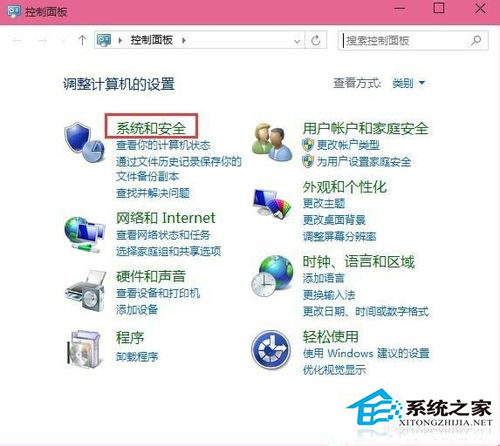
实际上,目前微软还没有把传统界面彻底清除,使用注册表仍可以“找回”。通过添加右键菜单的方式不但可以让传统设置回归,还可以更加方便的进入相关设置。
具体代码如下:
Windows Registry Editor Version 5.00
; Created by https://winaero.com, reedited by https://ithome.com
[HKEY_CLASSES_ROOT\DesktopBackground\Shell\Appearance]
“MUIVerb”=“个性化设置”
“SubCommands”=“Wallpaper;Colors;Sounds;Screensaver;Icons”
“icon”=“desk.cpl”
“Position”=“Bottom”
[HKEY_LOCAL_MACHINE\SOFTWARE\Microsoft\Windows\CurrentVersion\Explorer\CommandStore\shell\Screensaver]
@=“屏幕保护程序”
“Position”=“Bottom”
“Icon”=“desk.cpl”
[HKEY_LOCAL_MACHINE\SOFTWARE\Microsoft\Windows\CurrentVersion\Explorer\CommandStore\shell\Screensaver\Command]
@=“rundll32.exe shell32.dll,Control_RunDLL desk.cpl,screensaver,@screensaver”
[HKEY_LOCAL_MACHINE\SOFTWARE\Microsoft\Windows\CurrentVersion\Explorer\CommandStore\shell\Sounds]
@=“声音”
“Position”=“Bottom”
“Icon”=“mmsys.cpl”
[HKEY_LOCAL_MACHINE\SOFTWARE\Microsoft\Windows\CurrentVersion\Explorer\CommandStore\shell\Sounds\Command]
@=“rundll32.exe shell32.dll,Control_RunDLL mmsys.cpl ,2”
[HKEY_LOCAL_MACHINE\SOFTWARE\Microsoft\Windows\CurrentVersion\Explorer\CommandStore\shell\Wallpaper]
@=“桌面背景”
“Icon”=“%SystemRoot%\\System32\\desk.cpl”
“Position”=“Bottom”
[HKEY_LOCAL_MACHINE\SOFTWARE\Microsoft\Windows\CurrentVersion\Explorer\CommandStore\shell\Wallpaper\Command]
@=“control.exe /NAME Microsoft.Personalization /PAGE pageWallpaper”
[HKEY_LOCAL_MACHINE\SOFTWARE\Microsoft\Windows\CurrentVersion\Explorer\CommandStore\shell\Icons]
@=“桌面图标”
“Icon”=“%SystemRoot%\\System32\\desk.cpl”
“Position”=“Bottom”
[HKEY_LOCAL_MACHINE\SOFTWARE\Microsoft\Windows\CurrentVersion\Explorer\CommandStore\shell\Icons\Command]
@=“rundll32 shell32.dll,Control_RunDLL desk.cpl,,0”
[HKEY_LOCAL_MACHINE\SOFTWARE\Microsoft\Windows\CurrentVersion\Explorer\CommandStore\shell\Colors]
@=“窗口颜色”
“Icon”=“%SystemRoot%\\System32\\desk.cpl”
“Position”=“Bottom”
[HKEY_LOCAL_MACHINE\SOFTWARE\Microsoft\Windows\CurrentVersion\Explorer\CommandStore\shell\Colors\command]
@=“control.exe /NAME Microsoft.Personalization /PAGE pageColorization”
将以上代码粘贴到记事本中,保存为“所有文件”,文件名随意,但后缀名务必为“.reg”。如果想取消设定,可以先将如下代码按同样方法保存为注册表文件,然后执行即可:
Windows Registry Editor Version 5.00
[-HKEY_CLASSES_ROOT\DesktopBackground\Shell\Appearance]
[-HKEY_LOCAL_MACHINE\SOFTWARE\Microsoft\Windows\CurrentVersion\Explorer\CommandStore\shell\Screensaver]
[-HKEY_LOCAL_MACHINE\SOFTWARE\Microsoft\Windows\CurrentVersion\Explorer\CommandStore\shell\Sounds]
[-HKEY_LOCAL_MACHINE\SOFTWARE\Microsoft\Windows\CurrentVersion\Explorer\CommandStore\shell\Wallpaper]
[-HKEY_LOCAL_MACHINE\SOFTWARE\Microsoft\Windows\CurrentVersion\Explorer\CommandStore\shell\Icons]
[-HKEY_LOCAL_MACHINE\SOFTWARE\Microsoft\Windows\CurrentVersion\Explorer\CommandStore\shell\Colors]
以上就是Win10系统怎么找回跟Win7一样的控制面板的方法了,设置好注册表后就可以点击鼠标右键,在个性化选项中调用出控制面板。
发表评论
共0条
评论就这些咯,让大家也知道你的独特见解
立即评论以上留言仅代表用户个人观点,不代表系统之家立场